
Tried It Tuesday – Editable TPT Products
Happy Tuesday! I had a few people ask me about how I created my Editable Sub Binder. It was actually the first time I had

Happy Tuesday! I had a few people ask me about how I created my Editable Sub Binder. It was actually the first time I had

I’m linking up with Tara today for Monday Made It! On Friday, I told you about all the work I had to do in my
Ok, friends. I feel a little better about Bloglovin’ now that I’ve played with it a bit. I wanted to share some things with you!
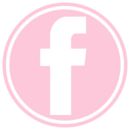
Happy Tuesday, Bloggy Buddies! This weekend, my blog joined the Facebook World. I had a little giveaway yesterday. 🙂 If you missed it, I would
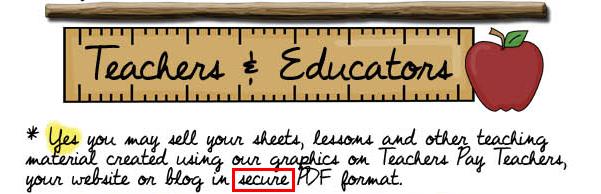
Raise your hand if you thought by saving your documents to sell on TPT or TN as a PDF, it was safe and secure? <raises