Menu
As teaching has shifted to a digital classroom setting, so has the WAY teachers deliver instruction. Mentor sentence lessons are something I have always been a strong believer that doesn’t fit the 1:1 mold:
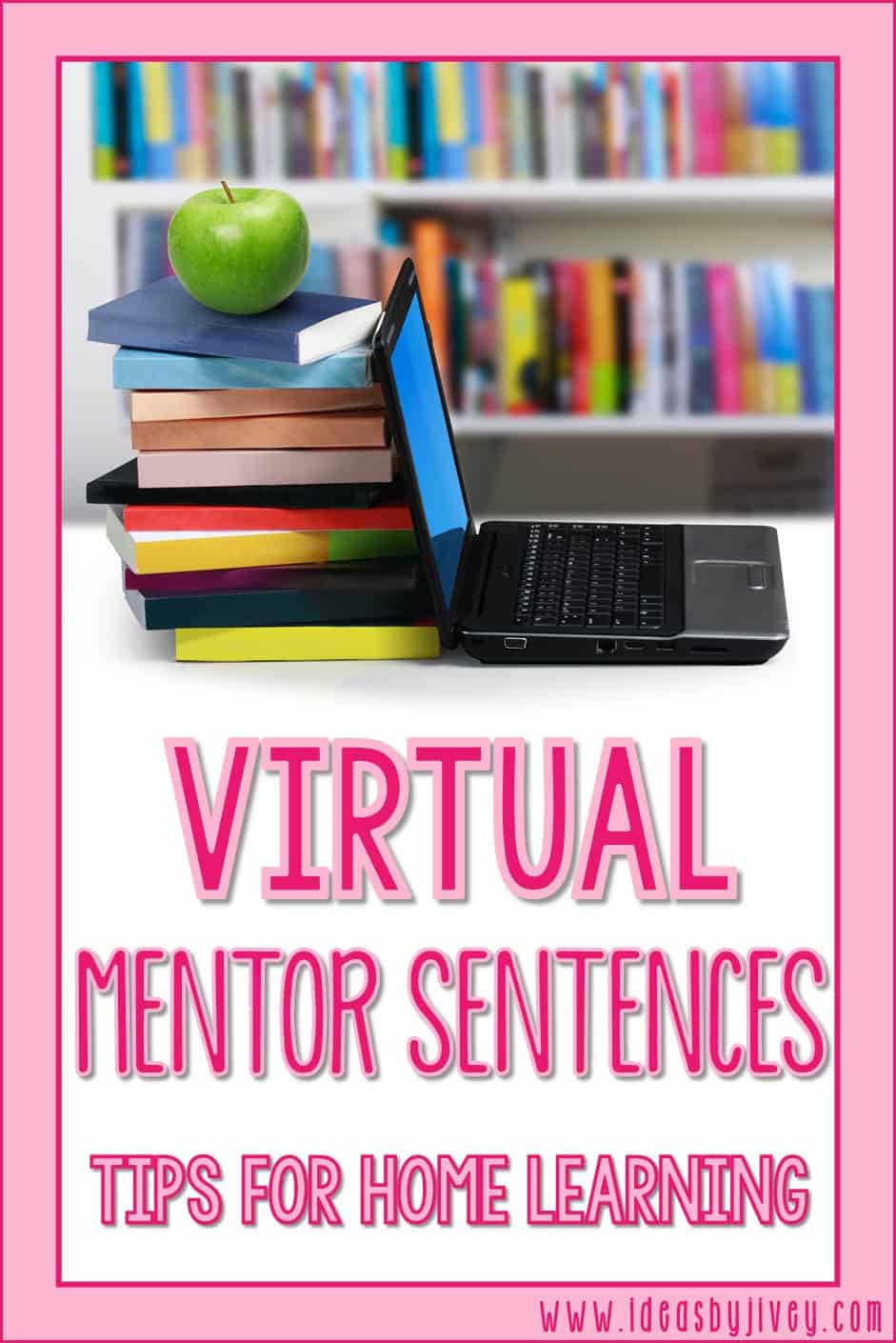
Children CRAVE routine and maintaining “normalcy.” Although there is nothing normal about attending school from home for the majority of kids, many teachers have reached out to share that their students (and they, the teachers) MISS doing mentor sentences, and asked how can they keep up with the routine in a digital classroom model.
Remember, mentor sentences are used to teach grammar and writing style OUT OF ISOLATION. It’s not just a worksheet to hand out. It shouldn’t be busywork. It requires feedback and student interaction/discussion. So, these are things to keep in mind as teaching moves to the digital classroom, too.
Students should still hear, read, or see the mentor text that contains the mentor sentence. Remember, context is important for understanding the sentence! Record yourself reading the book, or if you don’t have a copy of it at home, find a read-aloud of it on the web!
Epic! is also offering free subscriptions for educators, and there are other sites you might have access to through your school which offers books in an online library.
In the MOST ideal digital classroom setting, here’s what I would suggest:
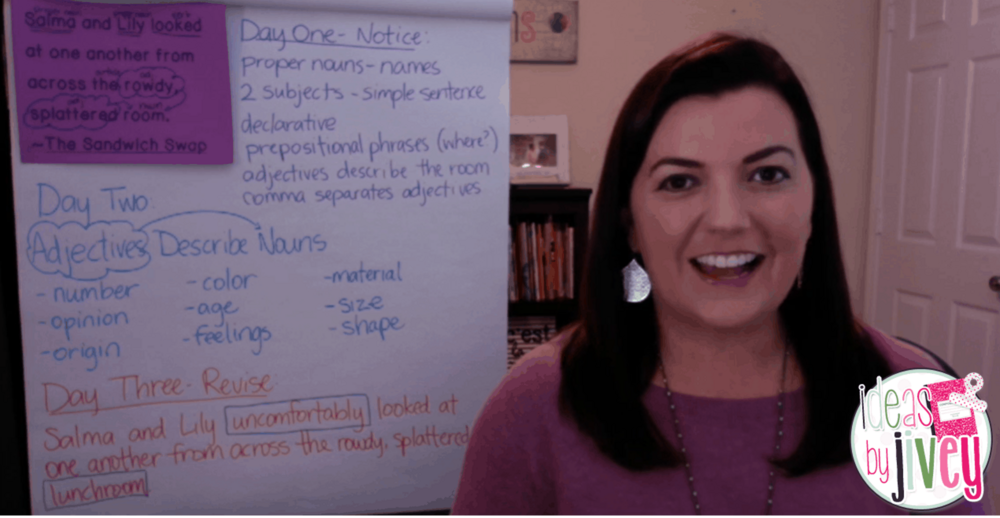
Before the video meeting, give them time to work to notice on their own, just as you would in the classroom. This might mean you are “off” one day in your lessons (so you go live to discuss Day One on Day Two, for example, then they complete Day Two’s work which you go live to discuss on Day Three. That way, everyone has enough time to complete their thinking on their own).
Send them the sentence ahead of time to work in a notebook or in a Google document so they come to the discussion prepared, just as they would if you were meeting in person.
Hold your video meeting to show your revised sentence and imitated sentence examples, and allow students to share what they notice that you did in your models. Then, students should work on their own to revise and imitate the sentence.
I made a free template you can use through Google Classroom or Google Drive for students to record their work daily so that you can see their progress- CLICK HERE TO DOWNLOAD.
REMEMBER, you don’t want students to only fill in this Google document and never have a way to share out or receive fairly immediate feedback from you, or then it’s just another worksheet and doesn’t follow the best practices of Mentor Sentences.
Send the Editing Assessment digitally for students complete.
If you own any (or all) mentor sentence units within Volume 1, Volume 2, Volume 3, or Just the Basics, you can find the DIGITAL VERSIONS of the Editing Assessments in the front of each unit. You may need to redownload from your purchases if you haven’t since before the Fall of 2019.
Of course, I know not everyone has access to video platforms. Not everyone will have students that can join at the same time either, even if you do have video accessibility. Here are some other ideas:
The BARE minimum that potentially could still have an effect on learning, maintain some bit of routine, and keep the idea of best practices for the lesson would be to send the sentence weekly work activity page through Google Classroom or Google Drive. Then as students record their work daily, go in and leave notes as soon as possible, basically having a virtual conversation – CLICK HERE TO DOWNLOAD THE FREE TEMPLATE.
A step up from this would be taking what students share in that Google document and compiling their answers into a shared document for all students to see. I would be hesitant to allow them all to type at once since A) students could get frustrated as students type over their responses, and B) some students would not have anything to contribute if they can’t get on right away, as all of their answers would most likely be “written” already.
You’d also still want to share your example of a revision and imitation sentence on day three and day four so students have a model to work from, just as they do in the classroom.
Can’t video anything but still want to show more than just a typed document? Write out the work just like you would on the board in the classroom and snap a picture! This could even be sent as a text message or email to parents if students don’t have access to a computer.
Use an app like Class Dojo or Remind to prevent sharing your cell phone number and be able to mass “text” at once.
Photos are also great if you are using an app with students like SeeSaw!
You don’t have to go live with students to create video mentor sentence lessons that they can watch. You can do something as simple as setting up your phone in selfie mode or using your webcam and talking through each day, or even screen-record your desktop (if you don’t want your students to see you’ve been in your pajamas! Ha!) so they can still hear your voice as you work through a lesson. This would still require you to make a video each day, but it shouldn’t take you much time to do it.
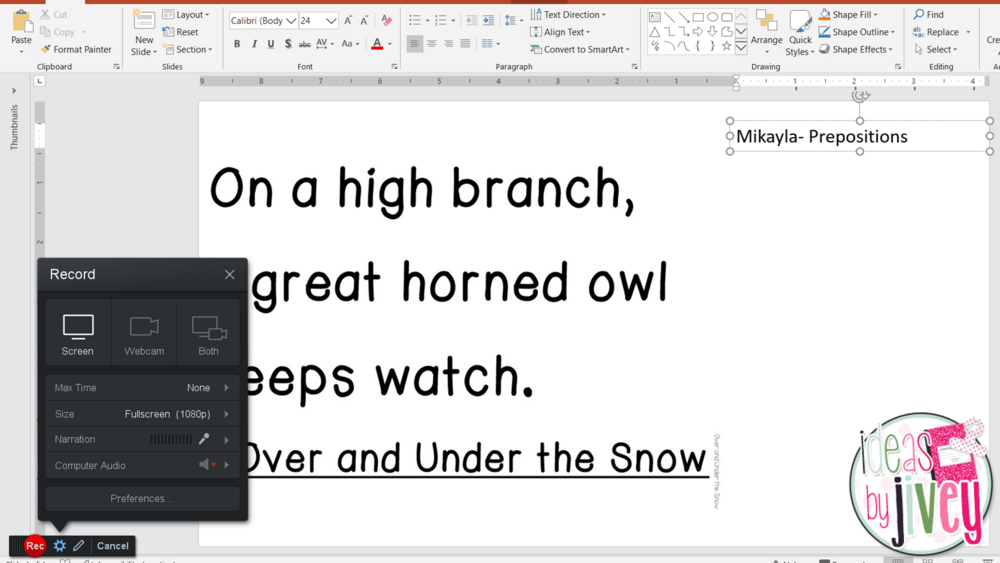
Before recording your video, just as you would in the classroom, give them time to work to notice on their own. This might mean you are “off” one day in your lessons (so Day One video is recorded on Day Two and shared).
Send them the sentence ahead of time to work in a notebook or in a Google document. “Collect” all of their answers to make your video- write or type what they shared in their Google document, giving credit to those who listed that answer (they love to hear their names on video). Talk through why each answer was correct so they understand.
Record yourself to show your revised sentence and imitated sentence examples, and remind them of what you expect them to do when they write their own. Allow students time to write their sentences, and in your next days’ videos, share some of their examples. This helps them still feel like a part of their class community.
I made a free template you can use through Google Classroom or Google Drive for students to record their work daily so that you can see their progress- CLICK HERE TO DOWNLOAD.
REMEMBER, you don’t want students to only fill in this Google document and never have a way to share out or receive fairly immediate feedback from you, or then it’s just another worksheet and doesn’t follow the best practices of Mentor Sentences.
Send the Editing Assessment digitally for students complete.
If you own any (or all) mentor sentence units within Volume 1, Volume 2, Volume 3, or Just the Basics, you can find the DIGITAL VERSIONS of the Editing Assessments in the front of each unit. You may need to redownload from your purchases if you haven’t since before the Fall of 2019.
I shared above that I wouldn’t advise using one Google document where everyone types at once, but here is a great alternative!
Padlet is free to use, and with the “require approval” setting under Content Filters, students will be able to submit answers and then see them all from their classmates once you moderate them! You create a padlet and share the link with them, then they go in and add their comment! Super easy and cool to see everyone’s responses at the end.
If you want to stick to Google Apps, you could also create a Google Form and have students submit their answers, then share the Google Sheet of answers with them at a later time.
Check out these mentor sentence and mentor text resources which have digital capabilities for your virtual classroom!
[one-third-first]
[/one-third-first]
[one-third]
[/one-third]
[one-third]
[/one-third]
PIN FOR LATER: